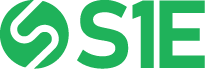USB Sewer Inspection Recording WiFi
USB WiFi Sewer Inspection Recording.
How to use the SanDisk Connect with your Opticam Sewer Inspection System.
After powering up the Opticam, plug in the SanDisk USB. Once Opticam recognizes the USB, you are ready to record.
Press record and you will see on screen you are recording. Stop the recording and it will stop.
Remove the SanDisk Connect from Opticam. Press and hold the power button on the side until the light stays on. It will now blink on and off.
Open the WiFi on your phone to see that it recognizes the SanDisk Connect.
Open the SanDisk Connect app. The SanDisk Connect will connect with your phone. Open the DCIM folder and click on a video or picture.
You can now view your recordings on up to 3 devices at the same time.
So for less than $20 you can get a 32GB SanDisk Connect and start sharing your inspection videos and pictures with customers right after you are done inspecting.
If you are looking for an American company that designs, builds and manufactures sewer inspection equipment, consider Insight Vision located in Saukville Wisconsin. For over 15 years Insight Vision has been manufacturing push cameras and Mainline crawlers.